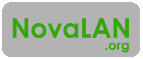I don't usually take to a blog to rant about how much I dislike a service, but my normal social media channels wouldn't accommodate the lengthy complaint I hoped to write. You see, my mother had a Microsoft Surface Pro 3, the latest generation as of this writing, that she had purchased in August of 2014 and barely used since then. She decided that it would be better if it were sold. Naturally, to make the sale, I turned to my old favorite: eBay. That was a mistake.
After reading through the fees that are associated with selling on eBay, I regretfully agreed to the 10% final listing value fee. Thinking all was good and well, I placed the Surface on eBay. A week later, it sold for $750. Subtract the 10% fee and I was looking at about $675... but when the money finally hit my PayPal account, I only saw $727.95! Apparently, there is a second fee to use the "preferred" method of payment, and it was around 3% of the final listing value. After calculating for shipping costs that include insurance and packaging materials, the net sale was below the $600 mark...
Moral of the story: eBay is not worthy as a selling platform. I am going to look into Amazon, Etsy, and other competitors and see how they stack against eBay / PayPal.
2015-03-07
2015-02-28
The Internet, the FCC, and Encryption
Well, it happened. Masquerading under the premise of "keeping the Internet free and open," the FCC just gave itself the power to regulate the already free and open Internet as if Internet Service Providers are Title II utilities. Basically, this translates to censorship and taxes across the board.
For awhile now, I have been experimenting with combinations of email clients, public-key cryptographic software, and different GUIs for managing encryption keys. Those experiments were taken off the back-burner today because of a new and real fear of parts of the Internet being exposed to unconstitutional searches.
The biggest difference between my newest attempt and previous attempts is that I recently purchased a MacBook Air, on which I have already encrypted the entire filesystem and all hard drives that use that computer. I found a lot of new software written exclusively for Mac OS X that integrates with the OS. One application in particular is GPGTools.
GPGTools has a slick key manager GUI called GPG Keychain, and it also integrates itself into Mail.app, making sending and receiving encrypted email very easy. In fact, I am opined to say that this is the easiest implementation of GPG (Gnu Privacy Guard, a PGP [Pretty Good Privacy] compatible, open source software) that I have used to date.
On my Windows 7 computer, I have been using GPG on the backend and Cryptophane 0.7.0 as the key manager GUI to manage encryption, and Mozilla Thunderbird with the Enigmail plugin for sending and receiving encrypted emails. This combination works well, but leaves some to be desired, especially in the configuration department. The various parts of GPGTools work together out-of-the-box, making for a very enjoyable experience.
Please note that these two systems are compatible. Even if email is sent from a system that uses GPGTools and Mail.app, and that email is received by a system that uses GPG with Thunderbird / Enigmail, or vice versa, the email is encryptable and decryptable on both systems as long as both computers have the public key for decryption.
How Public-Key Encryption Works:
In public-key cryptography, a user generates two keys. a pair of public and private keys. The public key can be shared with anyone, but the private key is left on your own system only. The public key is used to encrypt the email that is being sent to someone else, and the private key is used to decrypt email that is sent to yourself.
The public key is typically uploaded to what is called a keyserver, a centralized place where anyone can upload their public keys for anyone else to download it. This is one of the ways to facilitate the sharing of one's public key so that others can begin sending secure email to oneself.
Public-key encryption allows for a secure way to transmit in clear-text what is needed for a person to encrypt and send secure information to another person without giving away the secret used to encrypt or decrypt the information. This is the type of encryption that websites use to secure your web surfing from cyber-eavesdroppers!
How to Get Started with GPG Email Encryption:
If you would like to start encrypting your email, check out the links below!
For Mac users, check out GPGTools.org. It is an all-in-one suite, so just download, install, and follow the tutorial!
For Windows users, check out GnuPG.org. It is the best resource to get you started. I also recommend grabbing the latest binary for GPG (as of the time of this post, it was v1.4.19), using Cryptophane as a GUI because it is probably the easiest to use of what I have seen, and lastly Enigmail extension for Thunderbird for securing email.
Sending Your First Secured Email:
Once you have your new encryption key pair generated and your mail client up and running, you will need to download public keys for other people so that you can send them email. You can do so by searching in the key management software that you recently installed. Try searching for mine using my email address, nick@novalan.org. If you find it, send me a secure email!
For awhile now, I have been experimenting with combinations of email clients, public-key cryptographic software, and different GUIs for managing encryption keys. Those experiments were taken off the back-burner today because of a new and real fear of parts of the Internet being exposed to unconstitutional searches.
The biggest difference between my newest attempt and previous attempts is that I recently purchased a MacBook Air, on which I have already encrypted the entire filesystem and all hard drives that use that computer. I found a lot of new software written exclusively for Mac OS X that integrates with the OS. One application in particular is GPGTools.
GPGTools has a slick key manager GUI called GPG Keychain, and it also integrates itself into Mail.app, making sending and receiving encrypted email very easy. In fact, I am opined to say that this is the easiest implementation of GPG (Gnu Privacy Guard, a PGP [Pretty Good Privacy] compatible, open source software) that I have used to date.
On my Windows 7 computer, I have been using GPG on the backend and Cryptophane 0.7.0 as the key manager GUI to manage encryption, and Mozilla Thunderbird with the Enigmail plugin for sending and receiving encrypted emails. This combination works well, but leaves some to be desired, especially in the configuration department. The various parts of GPGTools work together out-of-the-box, making for a very enjoyable experience.
Please note that these two systems are compatible. Even if email is sent from a system that uses GPGTools and Mail.app, and that email is received by a system that uses GPG with Thunderbird / Enigmail, or vice versa, the email is encryptable and decryptable on both systems as long as both computers have the public key for decryption.
How Public-Key Encryption Works:
In public-key cryptography, a user generates two keys. a pair of public and private keys. The public key can be shared with anyone, but the private key is left on your own system only. The public key is used to encrypt the email that is being sent to someone else, and the private key is used to decrypt email that is sent to yourself.
The public key is typically uploaded to what is called a keyserver, a centralized place where anyone can upload their public keys for anyone else to download it. This is one of the ways to facilitate the sharing of one's public key so that others can begin sending secure email to oneself.
Public-key encryption allows for a secure way to transmit in clear-text what is needed for a person to encrypt and send secure information to another person without giving away the secret used to encrypt or decrypt the information. This is the type of encryption that websites use to secure your web surfing from cyber-eavesdroppers!
How to Get Started with GPG Email Encryption:
If you would like to start encrypting your email, check out the links below!
For Mac users, check out GPGTools.org. It is an all-in-one suite, so just download, install, and follow the tutorial!
For Windows users, check out GnuPG.org. It is the best resource to get you started. I also recommend grabbing the latest binary for GPG (as of the time of this post, it was v1.4.19), using Cryptophane as a GUI because it is probably the easiest to use of what I have seen, and lastly Enigmail extension for Thunderbird for securing email.
Sending Your First Secured Email:
Once you have your new encryption key pair generated and your mail client up and running, you will need to download public keys for other people so that you can send them email. You can do so by searching in the key management software that you recently installed. Try searching for mine using my email address, nick@novalan.org. If you find it, send me a secure email!
2015-01-27
My new/old MacBook Air
While traveling home for Christmas, I suddenly got a spur-of-the-moment idea to buy a MacBook Air. I had thought about getting one for quite awhile, so long so that all of my friends jumped on the band-wagon before I could find one in my budget. Well, suddenly my budget was looking pretty flexible as a searched through multiple eBay listings.
I had found many different listings that looked promising, only to have a feature that wasn't what I wanted - an 11" screen instead of a 13" screen, or a 64GB SSD instead of a 128GB SSD. But I did not give up hope! I kept looking through listings until I came across one that met all my requirements, and it was within my budget. The only catch: it was a 2011-model that had some cosmetic wear and minor damage.
After bidding on it and eventually winning the auction, I received the MacBook Air in the mail. It had no accessories, not even a sleeve or original box - it simply came in bubble wrap and a cardboard shipping box. Appropriately for the season, I quickly dispensed of the wrappings like a kid during Christmas. Synchronously, I also opened the Amazon box that contained my replacement charger, and connected it to the half-charged Air. I was up but not yet running.
After downloading and installing a clean copy of OS X Yosemite, installing updates and software, and logging into iCloud, I was not only running, but running faster than I thought possible on a computer that is now three-and-a-half-years-old. This little bugger is fast! It has completely replaced my desktop and my other laptops as most-frequently-used-computer. Mac OS X Yosemite has something to do with this as it is a clean and simple interface that I found readily enjoyable for someone who has long beed a Windows (and sometimes Ubuntu) OS guy.
Speaking of Windows, Boot Camp made it a breeze to install Windows 7 64-bit, and VMware Fusion make it easy to run Windows software when I can't find a Mac alternative. All-in-all, it was a well-spent $450 to upgrade to something older than most of the other computers in my house.
Specs:
I had found many different listings that looked promising, only to have a feature that wasn't what I wanted - an 11" screen instead of a 13" screen, or a 64GB SSD instead of a 128GB SSD. But I did not give up hope! I kept looking through listings until I came across one that met all my requirements, and it was within my budget. The only catch: it was a 2011-model that had some cosmetic wear and minor damage.
After bidding on it and eventually winning the auction, I received the MacBook Air in the mail. It had no accessories, not even a sleeve or original box - it simply came in bubble wrap and a cardboard shipping box. Appropriately for the season, I quickly dispensed of the wrappings like a kid during Christmas. Synchronously, I also opened the Amazon box that contained my replacement charger, and connected it to the half-charged Air. I was up but not yet running.
After downloading and installing a clean copy of OS X Yosemite, installing updates and software, and logging into iCloud, I was not only running, but running faster than I thought possible on a computer that is now three-and-a-half-years-old. This little bugger is fast! It has completely replaced my desktop and my other laptops as most-frequently-used-computer. Mac OS X Yosemite has something to do with this as it is a clean and simple interface that I found readily enjoyable for someone who has long beed a Windows (and sometimes Ubuntu) OS guy.
Speaking of Windows, Boot Camp made it a breeze to install Windows 7 64-bit, and VMware Fusion make it easy to run Windows software when I can't find a Mac alternative. All-in-all, it was a well-spent $450 to upgrade to something older than most of the other computers in my house.
Specs:
- Intel Core i5 1.7GHz CPU
- 13" 1440x900 matte display
- 4GBs of DDR3
- 128GB SSD
- Decent battery... approximately 6-8 hours at minimal usage and dimmed display
Subscribe to:
Comments (Atom)