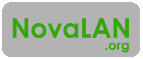Lately I have had a weird problem... My primary computer system will be fast and responsive, like it should be, but randomly it would suddenly slow to a crawl. After opening the Task Manager, I found that my CPU usage was at 100%. That should not be possibly with my system so I knew something was wrong. I was pretty sure it wan't anything system- or driver-related, so I started investigating. In the Task Manager, the Processes tab showed no process that had any CPU usage - as if another process was using 100% of all the CPU resources. Even when I clicked "Show processes from all users," nothing was appearing. After a lot of frustration, I just let it sit there... lo and behold, a process showed up that was using 99% of the CPU! It was called "CaptureLibService.exe" and it was loaded by the SYSTEM.
I researched the process and found that it is installed with the software Freemake Video Downloader. The service is installed and used by Freemake to scan network traffic for embedded videos. This is a very fast method to download those pesky embedded videos, but when the service acts up and consumes all the resources, it isn't worth it.
If you would like to prevent this service from starting up automatically, but you want to keep the software, do the following:
1) Press Start + R to open run dialogue, then type msconifg
2) Click on the Services tab, then click on the Service heading to ascend alphabetically
3) Look for "FreemakeVideoCapture" and uncheck the box to the left
This will prevent it from starting automatically.
2012-11-28
2012-05-08
CrashPlan Crashes
Recently I had a problem with CrashPlan where the Backup Engine would crash randomly. It seemed like this was just a problem with the OS (Windows 7 x64 SP1) because I had been messing with it a lot, but after a re-install, the same problems were happening. This got me thinking about the amount of data I was backing up and how much system memory was needed for that amount of data (around 1.5TBs). The current CrashPlan settings allocated 512MBs of memory, so I upped it to 1024MBs, and that did the trick. It was as easy as this:
1) Open Notepad as Administrator
2) Open this file
3) Edit the variable -Xmx512M
A recommendable amount is 1024M.
4) If you can still access the CrashPlan Desktop UI, open it. Double click the logo in the top right. This will open a CrashPlan service terminal; type restart, press enter.
Your CrashPlan software should no longer crash due to memory problems. If it does, then change that value to something higher.
1) Open Notepad as Administrator
2) Open this file
C:\Program Files\CrashPlan\CrashPlanService.ini
3) Edit the variable -Xmx512M
A recommendable amount is 1024M.
4) If you can still access the CrashPlan Desktop UI, open it. Double click the logo in the top right. This will open a CrashPlan service terminal; type restart, press enter.
Your CrashPlan software should no longer crash due to memory problems. If it does, then change that value to something higher.
Subscribe to:
Posts (Atom)